App42 platform has got a major boost in attention and adoption in recent times. During this adoption many people migrated their data from other BaaS providers and we helped them during the transition through offline support. App42 now has a feature to import your data right from the Dashboard in a single click without any hassles. If you are migrating from any other BaaS provider, or have your own data in JSON format, just follow the following easy steps and get your data migrated.
La plataforma App42 ha tenido un mayor impulso en atención y adopción recientemente. Durante esta adopción muchas personas migraron su datos desde otras proveedores BaaS y les ayudamos durante esta transición a través de soporte online. App42 ahora tiene una función para importar sus datos desde el dashboard en un solo click sin ningún problema. Si esta migrando desde cualquier otro proveedor BaaS, o tiene sus propios datos en formato JSON, solo siga los siguientes pasos y migre sus datos.
1. Click on Import data button as shown in the below picture
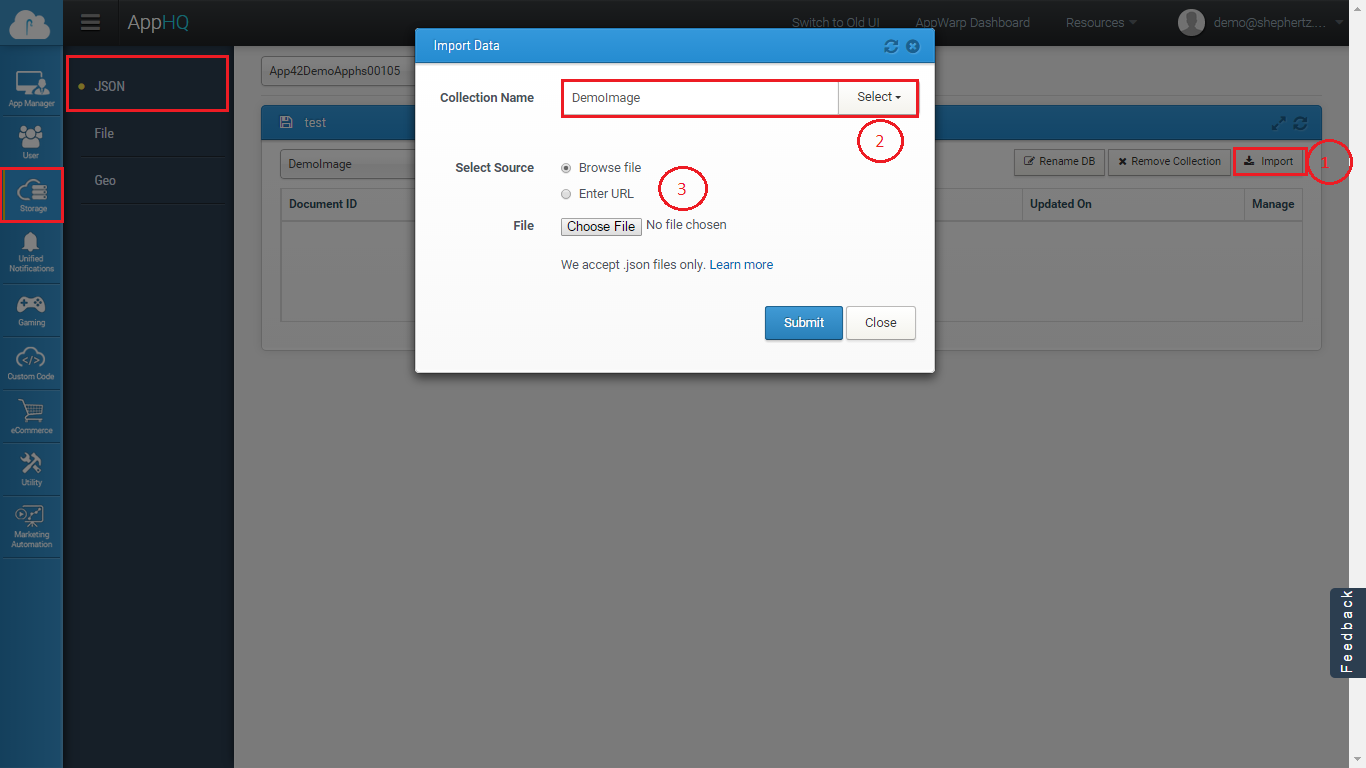
2. Select your collection for which data has to be import, click on Add collection if you want to create new collection
3. Add your .json file either from local storage or provide a link and click ok to start importing the data
Make sure that your JSON file should have result as top level node and JSON Array of your JSON objects inside it as shown below.
{
"results":
[
{
"name": "Nick",
"score": 1000,
"cheatMode": false,
"nextturnplayerid": 12
},
{
"name": "John",
"score": 100,
"cheatMode": true,
"nextturnplayerid": 13
}
]
}
After the success of file import your request will be submitted in the background thread and your data will be added in a few minutes. You can check your imported data process (Success & Exceptions) by clicking on logging service (Technical Service >> Logging service).
Also, please have a look at this blog post to know more about the basic principles and limitations which will help you to understand the design and scalability of the data model.
We would love to hear your feedback while you are trying to import the data through AppHQ Management Console. Please feel free to write us at support@shephertz.com for the same.
1. Click en el botón Import como se muestra en la siguiente imagen
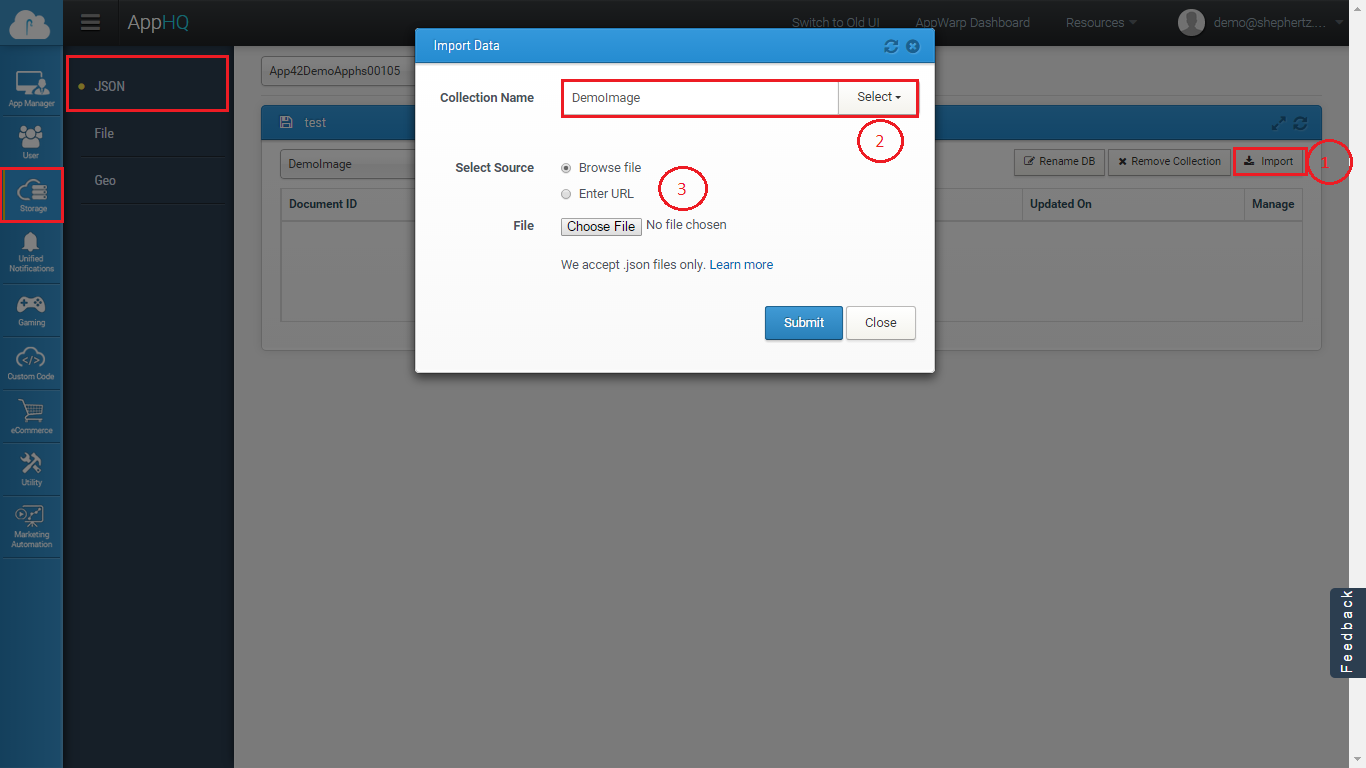
2. Seleccione su colección por la cual se tienen que importar los datos, click en Add la colección si quiere crear una nueva colección
3. Agregue su archivo .json ya sea desde un almacenamiento local o suministre un enlace y de click en ok para empezar a importar los datos.
Asegúrese que su archivo JSON haya resultado como un nodo de nivel superior y JSON Array de su objeto JSON dentro de este como se muestra abajo.
{
"results":
[
{
"name": "Nick",
"score": 1000,
"cheatMode": false,
"nextturnplayerid": 12
},
{
"name": "John",
"score": 100,
"cheatMode": true,
"nextturnplayerid": 13
}
]
}
Después de haber importado el archivo, su solicitud será enviada en segundo plano y sus datos serán agregados en minutos. Puede revisar el proceso de importación de los datos (Success & Exceptions) dándole click en registrar servicios (Technical Service >> Logging service).
También, revise en esta publicación para saber más acerca de los principios básicos y limitaciones que le ayudaran a entender el diseño y la escalabilidad del modelo de datos.
Nos encantaría escuchar sus comentarios, mientras que usted está tratando de importar los datos a través de la Consola de administración AppHQ. Por favor contáctenos a support@shephertz.com en caso de alguna duda o sugerencia.


















Leave A Reply