To help AppWarp developers plan their development in more optimized way, we have built a Windows phone sample App. It demonstrates the functioning of each API. You just need to download the sample, authenticate it with your API/Secret Key and run it. This will help you to know the response of all the AppWarp APIs without you getting your hand dirty with coding.
This Sample App takes input from its simple UI interface. Also mentioned are steps to start using the App and the basic order of APIs which a user of AppWarp can run to get a hang of the functionalities of the SDK.
Following are the steps to integrate and run the App.
- Download the Sample App from here. Also you can download AppWarp Windows Phone SDK from here
- Once downloaded, Run it in Visual Studio.
- To get your API and Secret Keys, signup with AppHQ, Create an AppWarp Realtime Multiplayer Backend App and save its API key and Secret key.
- In your sample App, enter these API and Secret keys.
- Choose a server from the given ListPicker control.
- Click on Recovery Allowance(optional) and then hit the Initialize button. This will Instantiate the singleton WarpClient object. A Message box will appear informing you that your WarpClient instance has been initialized successfully.
- Once you are redirected to APIs page, click on the Connect API. An Input prompt asks for your username. Whenever a callback from any API is received, you will automatically be navigated to the Responses View where you can see all the responses of the APIs you call.
For the developers, who are just beginning with AppWarp SDK, we have created a sample with sequence of API calls which will help them to familiarize with the basic Game flow.
Connect->JoinLobby->Subscribe Lobby->Get Session Id (you may note the Session id for further use.)->Create Turn Based Room(or Create Room)->Join Room->Subscribe Room->Start game.
Broadly, the Sample App is divided into four views:
1. Main View / First View :
Here the user has the options to choose the desired server location as well as recovery allowance feature. This is the first step where the API and Secret keys are verified and the Warp Client instance is initialized.
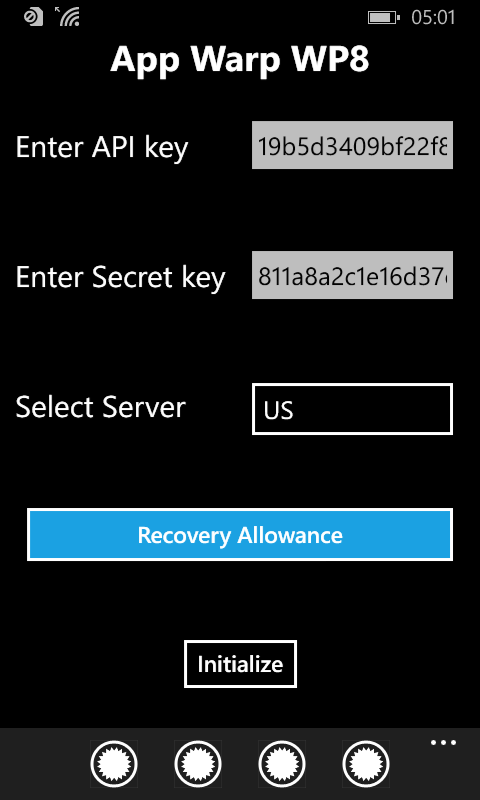
Main View
2. AppWarp APIs View :
Here, all the APIs are enlisted in a jump list style LongListSelector from where users can easily search and choose any API alphabetically. This is the most important view of the App.
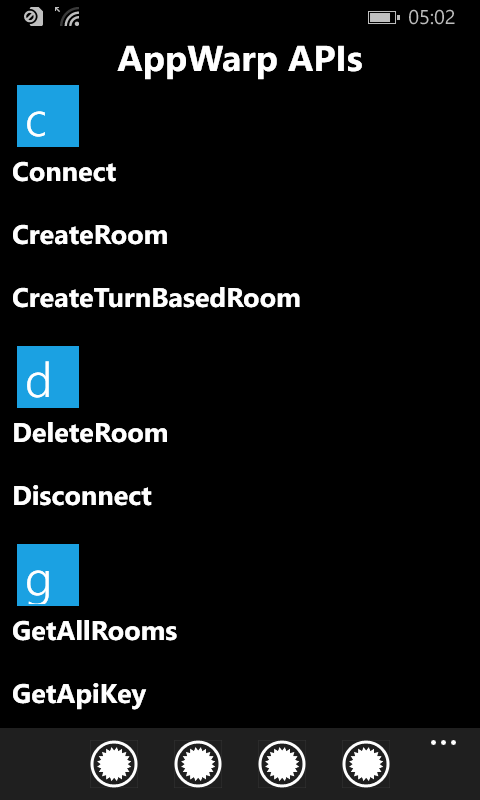
AppWarp APIs View
3. Responses View :
The user will automatically be navigated to this view whenever a callback is received from the server i.e. each time an API fires an event.
For eg.
When user calls the JoinRoom API,an OnJoinRoomDone response is received from the server.
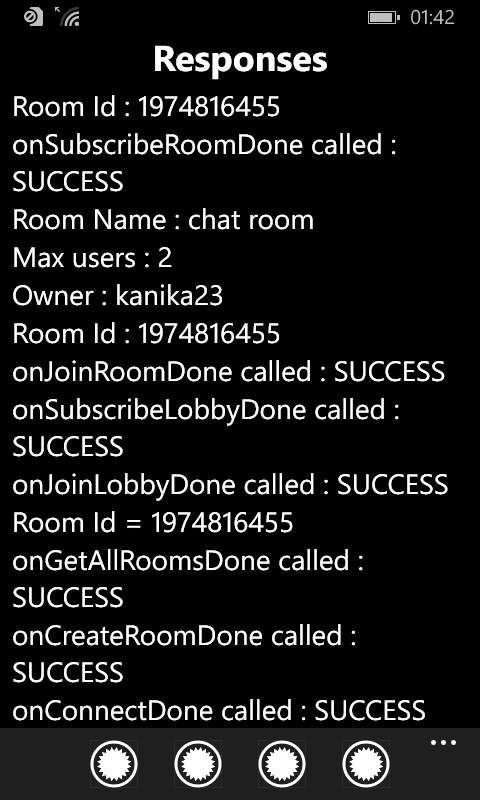
Responses View
4. Notifications View :
The user will automatically be navigated to this view whenever a new notification is added to the list i.e. each time a new notification event is fired by any API.
For eg.
When user calls the JoinRoom API,an OnUserJoinedRoom notification is received.

Notifications View
This sample will help you to get a feel of all the AppWarp APIs and their responses before you directly jump to start integrating AppWarp in your game. Please share your feedback with us on the sample. For any queries, please write to us at Forum


















Leave A Reply