App42 PaaS enables you to migrate your existing NoSQL data backup to its MongoDB service in a seamless manner. In this blog post, I will walk you through the simple process of migrating your existing backup file to App42 PaaS MongoDB service.
Step 1: Create backup of your existing data
To create backup of your existing MongoDB data, run the following command:
mongodump -host localhost --port 27017 --db --username --password -out mongodump
or you can refer Backup MongoDB documentation.
Once you have successfully created backup of your existing MongoDB database, you will need to create MongoDB service on App42 PaaS.
Step 2: Create MongoDB Service on App42 PaaS
Prerequisites :
- Register with App42 PaaS
- Install and configure App42 PaaS Client
- Create MongoDB Service
Step 3: Upload your existing Service Backup on App42 PaaS
Click on the ‘Upload Backup’ icon from service list and select your backup file for upload.
In order to restore the uploaded backup immediately, Check the ‘Upload and Restore Backup’ check box.
NOTE: If ‘Upload and Restore Backup’ check box is unchecked, it will not be restored at that moment and you will have to restore it manually afterwards.
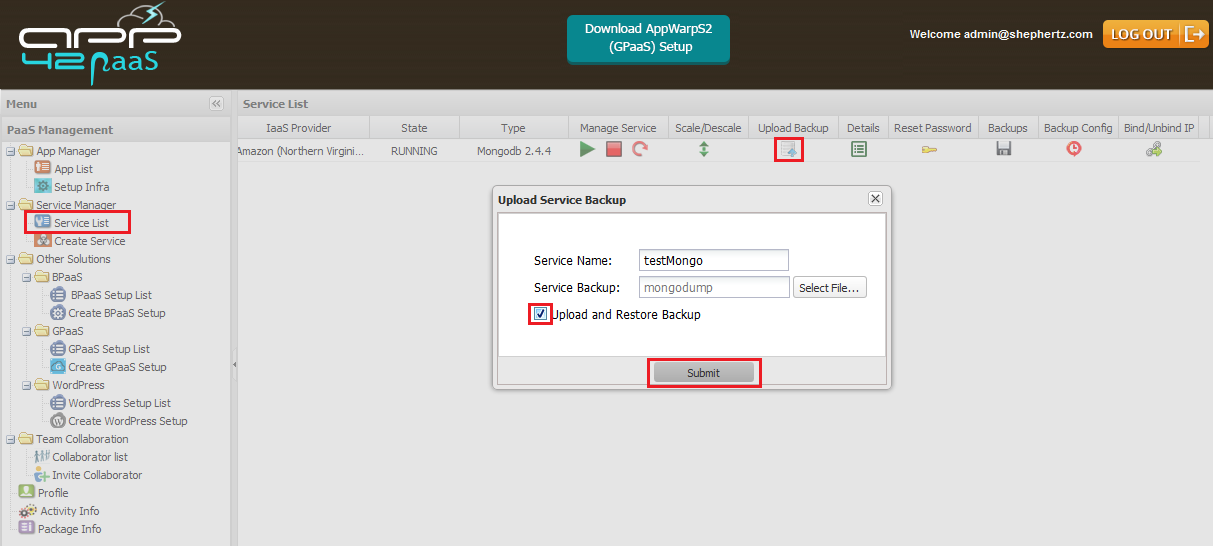
Congratulations, You have successfully uploaded and restored your existing NoSQL data to App42 PaaS Service within seconds.
Visit App42 PaaS Dev Center for more tutorials and samples. If you have any queries or require further assistance, please feel free to reach us at support@shephertz.com.


















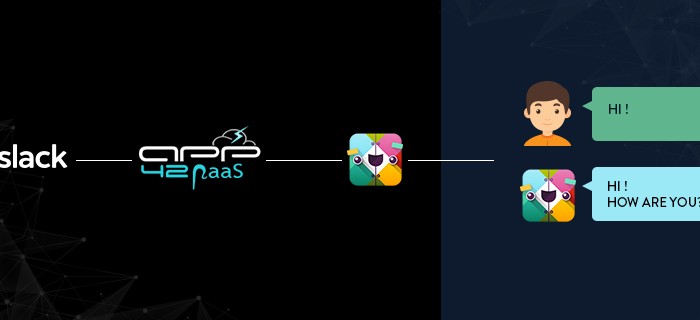
Leave A Reply