Team collaboration is key feature when two or more than two member work to a common purpose to achieve goals. Here in App42 PaaS, team collaboration is all about permissions. If you have added team members giving them partial or full permission on your particular resource then they can take care of your resource within permitted access in absence of you.
App42 PaaS enables you to add your team member as a collaborator for your resources(like App, Service, Setup). You can give them permissions on your resources so that they can manage it. Once they will accept your invitation, they will be able to manage your resources with permitted operations.
You can add as many collaborator as you wish on your resources and give different permissions(like view, start, stop, scale etc.). You can also change or revoke permission completely at any time from particular collaborator.
In this post, I will guide you on how to invite user and grant permissions and let them manage your resources using App42 PaaS Management Console.
Step 1 : Invite collaborator
Prerequisites :
To invite collaborator, you have to login with your App42 PaaS credentials and click on ‘Invite Collaborator‘ link and enter email Id.
Using App42 PaaS HQ Console-
Step 2 : Create a resource(App, Service, Setup), now you can add collaborator and give him permissions to let him manage it. To know how to create your resource on App42 PaaS platform, click here.
Step 3 : Now after inviting collaborator, click on the ‘Manage Permission‘, now select the resource type(Setup, App, Service) and resource name and check the permissions that you want to give to that particular collaborator.
Using App42 PaaS HQ Console-
You have successfully invited collaborator and granted permissions to let him manage your resource. To learn more about App42 PaaS collaboration click here.
Visit App42 PaaS Dev Center for more tutorials and samples. If you have any queries or require further assistance, please feel free to reach us at support@shephertz.com.


















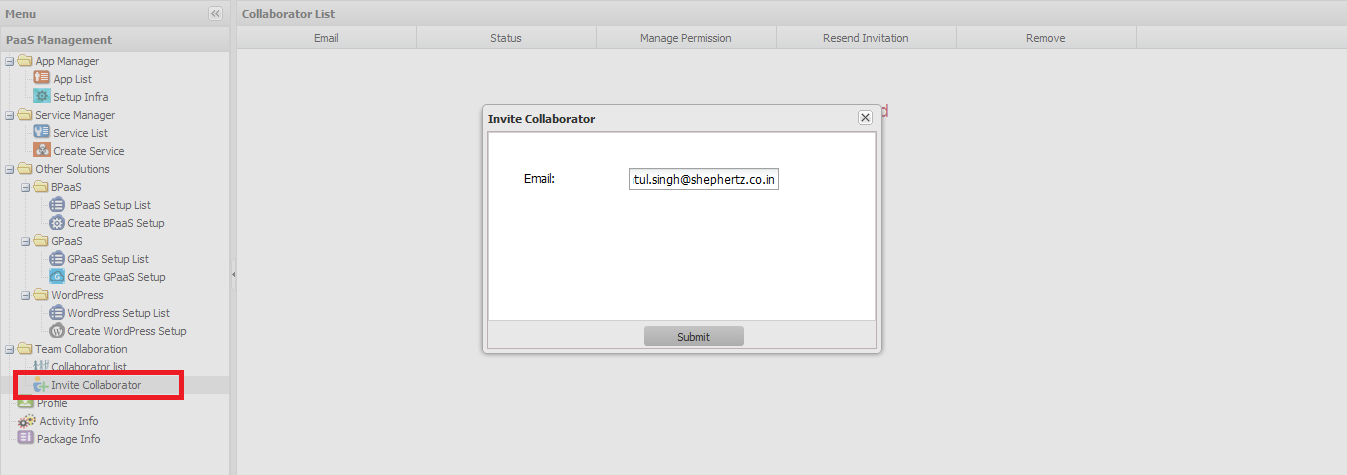
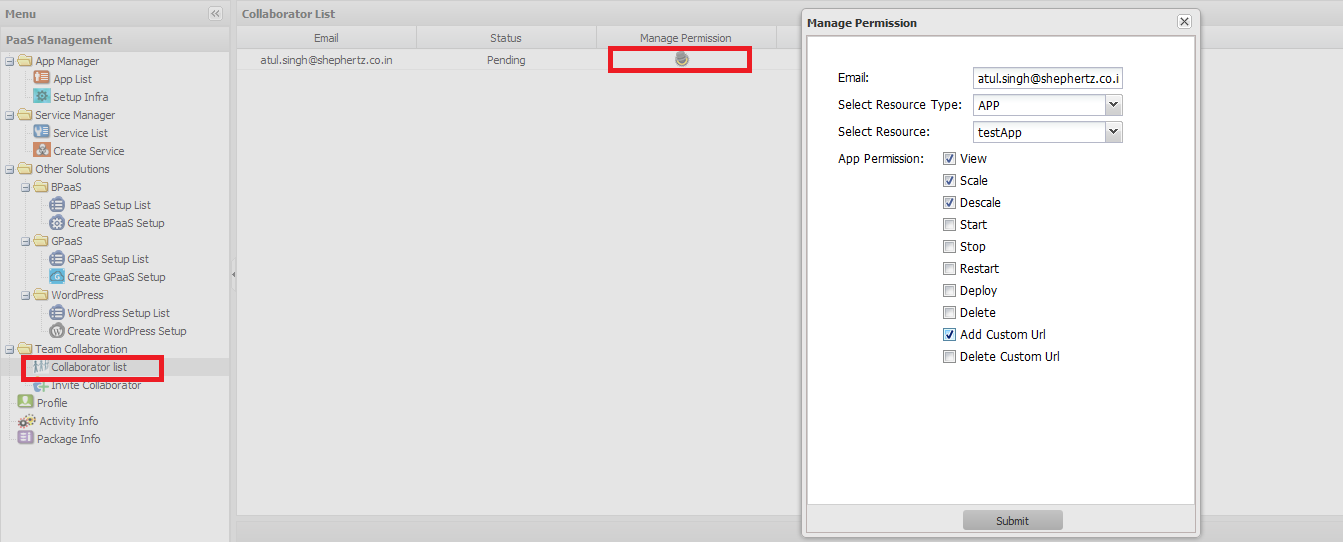
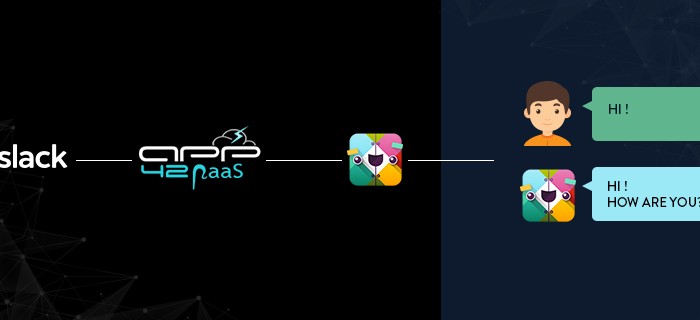
Leave A Reply