Now you don’t have to worry about changing the GPaaS Server URL every time when you stop and start the GPaaS Server (setup). App42 PaaS now supports assigning Static IP to your GPaaS setup which will remain same and never be changed.
Why to use Static IP?
Whenever you create a GPaaS setup, you are provided with a Public IP such as ec2-X-X-X-X-compute.1.amazonaws.com but this IP changes every time you stop and start your GPaaS Setup. To resolve this issue, App42 PaaS has introduced the support to assign Static IP to your GPaaS Setup. Once you have assigned Static IP to your GPaaS Setup, your IP cannot changed, even if you stop or start the GPaaS Setup.
How to Assign Static IP to GPaaS Setup ?
Prerequisites:
- Register with App42 PaaS platform
- Install and configure App42 PaaS Client or Login to PaaS HQ Console
As I said earlier, IP assigned to your GPaaS VM will change only when you stop and start your VM (i.e. your GPaaS setup). If you do not want to change the IP assigned to your GPaaS setup, you must assign Static IP to your setup either at the time of setup or after that.
At the time of GPaaS setup:
To assign Static IP at the time of creating GPaaS setup, you need to select ‘Assign Static IP’ as shown below.
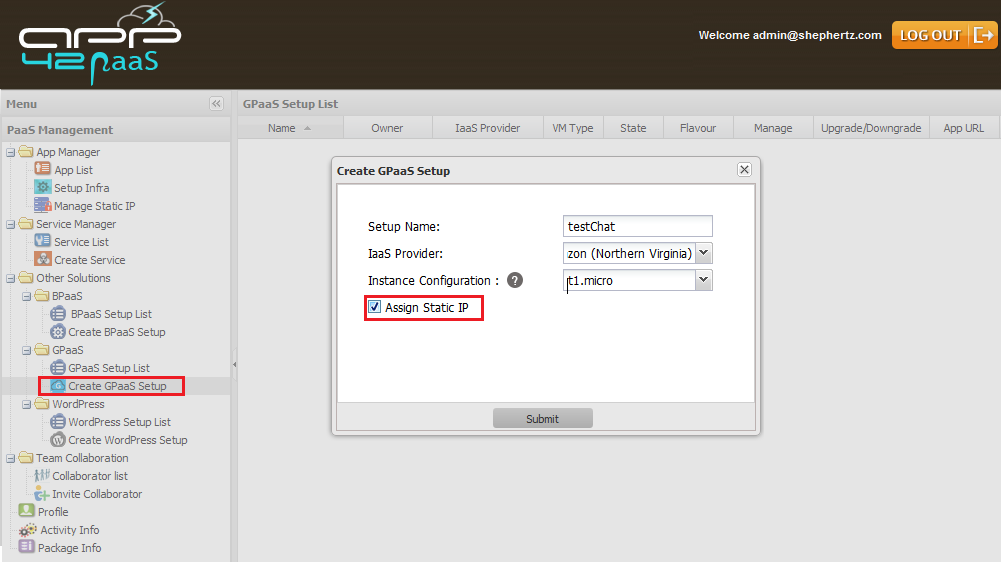
After GPaaS Setup:
To assign Static IP to already created GPaaS setup, Click on ‘Manage Static IP’ on the left panel. Then, Click on the ‘Assign Static IP’ icon under ‘Manage Static IP’ on the right panel as explained below.
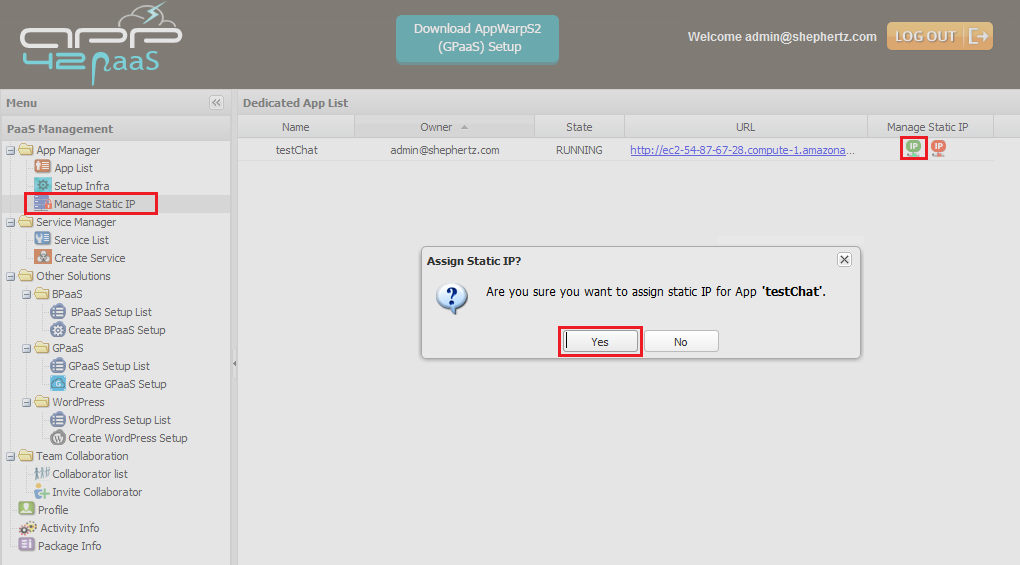
You have successfully assigned Static IP to your GPaaS Setup. Click on ‘Manage Static IP’ on the left panel to List the Static IPs.
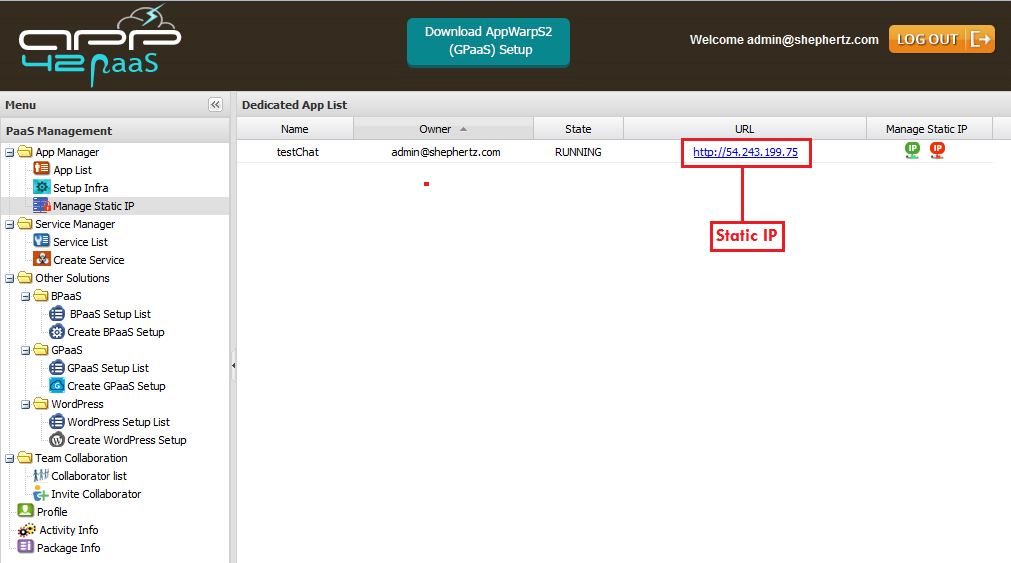
How to Release Static IP from GPaaS Setup?
You can release Static IP from your GPaaS Setup by choosing the ‘Manage Static IP’ on the left panel and then Click on the ‘Release Static IP’ icon under ‘Manage Static IP’ on the right panel as shown below.
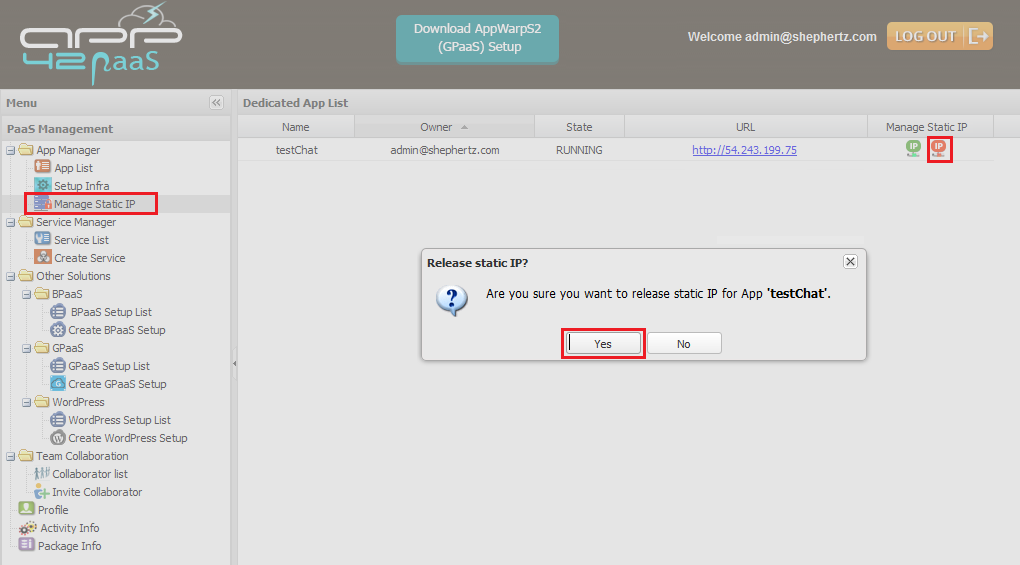
Once you have released the Static IP, your GPaaS Setup will be assigned to the Public IP offered by AWS, which will then be changed every time you stop and start the GPaaS VM (i.e. GPaaS Setup).
In this blog, I have explained how to assign/release the Static IP to your GPaaS Setup.
If you have any doubts and or want to ask a few questions, do not hesitate in writing to us at support@shephertz.com


















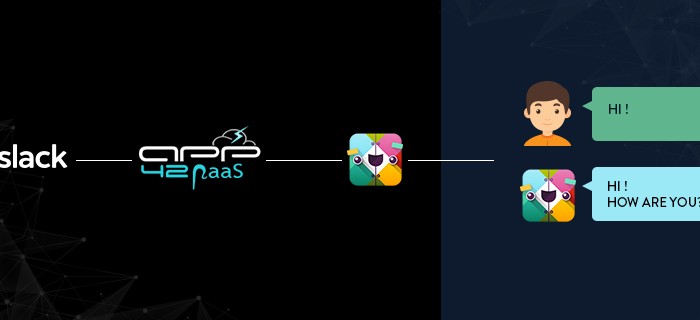
Leave A Reply