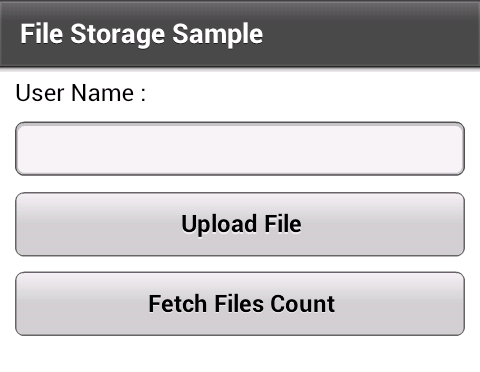
We have recently added file storage feature to our Flash SDK to provide support of App42 CDN file system. With the help of this simple feature, Flash developers can now save the App media files or user media files on App42 Cloud and through this blog post, we will be demonstrating the same. This post entails uploading of the images to App42 cloud by wrapping the files in File storage object using AS3 SDK.
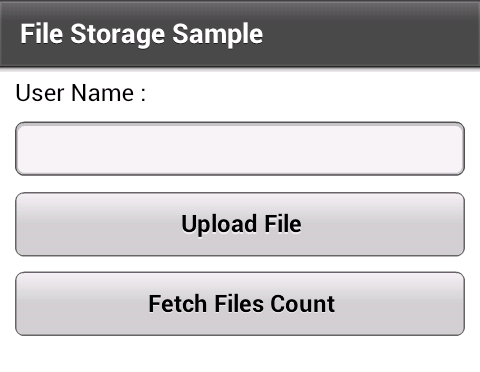
私達は最近、App42 CDNのサポートを提供するために、Flash SDKにファイルストレージの機能を追加しています。このシンプルな機能の助けによって、Flash開発者はApp42クラウドで、アプリメディアファイルまたはユーザーメディアファイルを保存できます。このブログの投稿を通じて、私達は同様のことを説明していきましょう。このポストは、AS3 SDKを使用してファイルストレージオブジェクトでファイルをラップすることによって、App42 cloudにイメージをアップロードすることを伴っています。
So, what are we waiting for? Let’s get started with Flash API.
- Register with App42 platform
- Create your App, once you are on quick start page
- Download App42 Flash. Upload Sample App and unzip it on your machine
- Open this Sample Project in Flash Builder. Edit Constant.as file and put your API_KEY and SECRET_KEY (which were received in step#2)
- Save and Run Sample Project
- Enter the user name for which you want to upload a file
- Click on Upload file button and select your file to upload after logging into the App for uploading an Image on the server as shown in the picture.
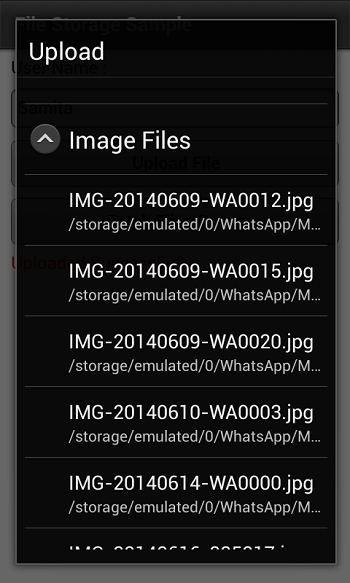
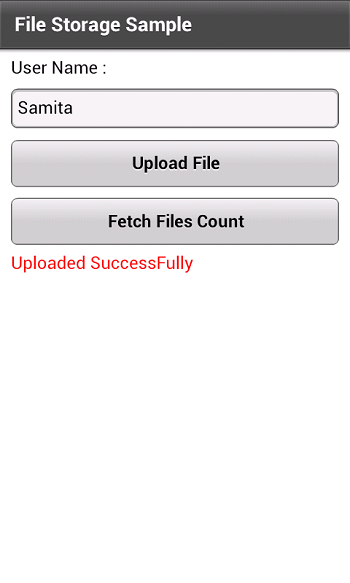
Design Details
Post your registration on App42, you will get the access keys to use App42API. By implementing the lines of code given below, you will be able to upload your file on CDN.
App42API.initialize("API_Key","SECRET_Key");
var uploadService:UploadService = App42API.buildUploadService();
var fileName:String = "DemoFile";
var description:String = "File Description";
var filePath:String = "Your Local File Path";
uploadService.uploadFile(fileName,filepath, UploadFileType.IMAGE , descriptionOfImage,new App42AS3CallBack()); // Chnage the file type if you are uploading audio,video,zip etc.
public class App42AS3CallBack implements App42CallBack
{
public function onSuccess(response:Object):void
{
var upload:Upload = Upload(response);
if(upload.getFileList()!= null)
{
var fileList:Array = upload.getFileList();
for(var k:int=0;k
Retrieve your uploaded file by using the below code snippet:
var uploadService:UploadService = App42API.buildUploadService();
uploadService.getAllFiles(new App42AS3CallBack()); // Chnage the file type if you are uploading audio,video files,zip etc.
public class App42AS3CallBack implements App42CallBack
{
public function onSuccess(response:Object):void
{
var upload:Upload = Upload(response);
if(upload.getFileList()!= null)
{
var fileList:Array = upload.getFileList();
for(var k:int=0;k
This sample uses App42 File Upload API to upload & fetch files from App42 Cloud and it is compatible with mobiles as well as desktops build for flash.
If you have any queries or need further assistance, please feel free to reach us at support@shephertz.com
さて、なにが私達を待っているのでしょうか?Flash APIを始めましょう。
- App42プラットフォームを登録しましょう。
- いったんクイックスタートページに着いたら、アプリを作りましょう。
- App42 Flashをダウンロードしましょう。サンプルアプリをアップロードして、あなたの機器でそれを解凍しましょう。
- Flashビルダーでこのサンプルプロジェクトを開きましょう。
- Constant.asファイルを編集して、API_KEYとSECRET_KEYを置きましょう。(ステップ2で得ることができます)
- サンプルプロジェクトを保存して、運用しましょう。
- アップロードしたいと考えるファイルのために、ユーザー名を入力しましょう。
- アップロードファイルボタンをクリックしましょう。写真で示されるように、サーバーでイメージをアップロードするためにアプリにログインした後で、アップロードするファイルを選択しましょう。
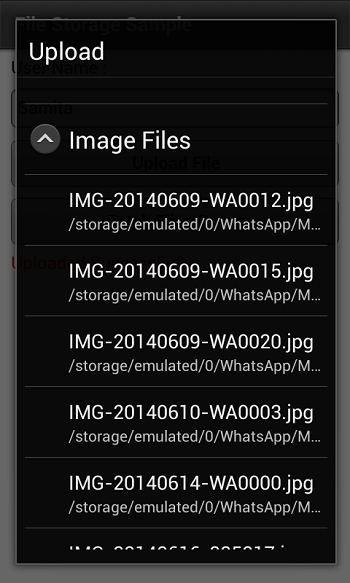
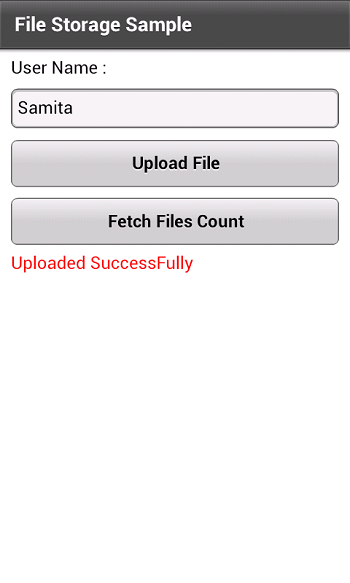
詳細をデザイン
App42で登録を行いましょう。App42 APIを使用するためのアクセスキーを手に入れられるでしょう。下記で提供されるコードのラインを実行することで、CDNであなたのファイルをアップロードできるようになるでしょう。
App42API.initialize("API_Key","SECRET_Key");
var uploadService:UploadService = App42API.buildUploadService();
var fileName:String = "DemoFile";
var description:String = "File Description";
var filePath:String = "Your Local File Path";
uploadService.uploadFile(fileName,filepath, UploadFileType.IMAGE , descriptionOfImage,new App42AS3CallBack()); // Chnage the file type if you are uploading audio,video,zip etc.
public class App42AS3CallBack implements App42CallBack
{
public function onSuccess(response:Object):void
{
var upload:Upload = Upload(response);
if(upload.getFileList()!= null)
{
var fileList:Array = upload.getFileList();
for(var k:int=0;k
下記のコードスニペットを使用することで、アップロードされたファイルを回収しましょう。
var uploadService:UploadService = App42API.buildUploadService();
uploadService.getAllFiles(new App42AS3CallBack()); // Chnage the file type if you are uploading audio,video files,zip etc.
public class App42AS3CallBack implements App42CallBack
{
public function onSuccess(response:Object):void
{
var upload:Upload = Upload(response);
if(upload.getFileList()!= null)
{
var fileList:Array = upload.getFileList();
for(var k:int=0;k
このサンプルはApp42 Cloudから、ファイルをアップロードしてフェッチするために、App42 File Upload APIを使用しています。
もしなにか質問がある、またはより多くの助けを必要とするならば、どうぞご自由にsupport@shephertz.comにご連絡ください。


















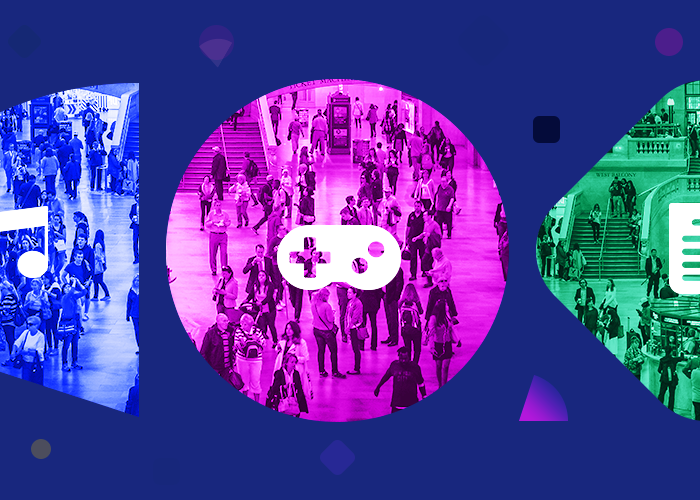
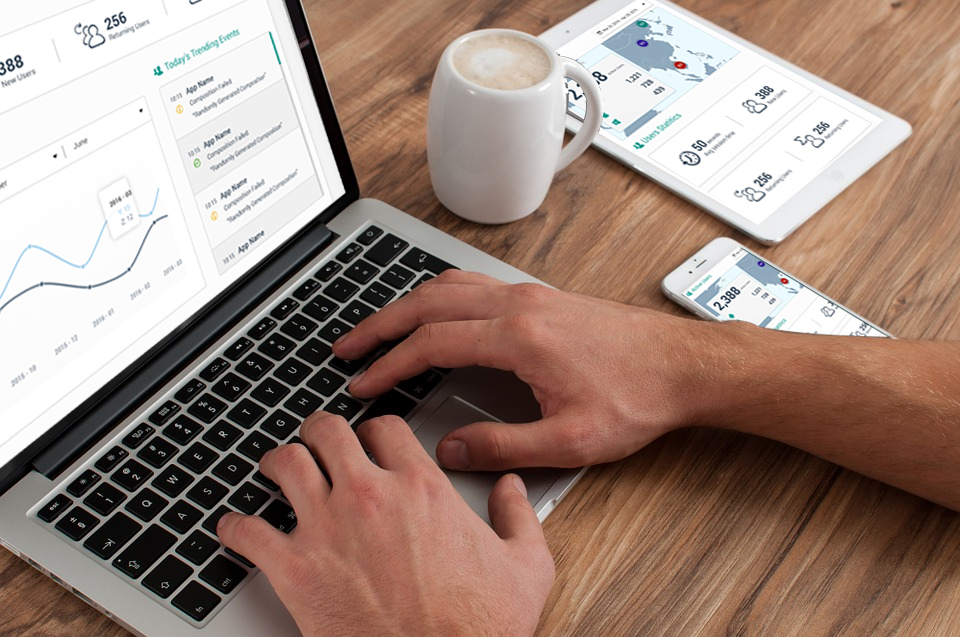
Leave A Reply