Last day someone asked me which latest innovation inspires me the most and in an instant I replied ‘Wearables’. No wonder the world is taken away by this intelligent invention. Well, Android Wear is a platform provided by Google for devices that can be worn. At present, Google wear is available in form of watches & glasses and it can be extended further into many more devices. Wearables are one of the newest members under the gigantic umbrella of technology & innovation. Rarely known as time engine, Google watch is also helpful in many other ways that are mentioned below.
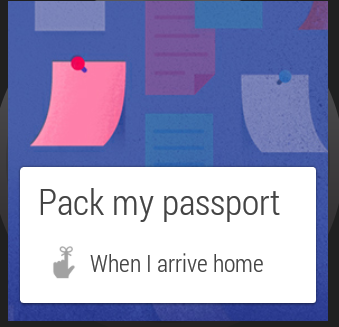
- It shows the most useful information, in a very well managed manner.
- It offers straight answers to your questions through voice search
- It also easily monitors Health & Fitness
- It is actually next multi-screen technology
- It lets you watch some real good videos, which is just again one of its fab features.
- It offers information regarding the wearables itself as Notification.
To understand how Android Wear works, you can click on the videos below.
- Android Developer Preview Introduction with +DavidSingleton
- Android Developer Preview with with +JustinKoh
- Android Wear :Receiving Voice replies with +JustinKoh
Getting Started with Android Wear
1. As a Developer: Wearable applications run directly on the Android device, giving you an access to hardware such as sensors and the GPU. They are fundamentally the same as apps built for other devices using Android SDK but differ greatly in design, usability and the amount of functionality provided. For further details, visit Getting Started With Android Wear.
2. Running Wearable Apps on Wear Simulator: Wearable apps run directly on the wearable device, giving you an access to a low-level hardware such as sensors, activities, services. To run the Apps on simulator, follow the step mentioned below.
- If not set up, download Android SDK or Android Studio
- Open SDK manager & set up for Android Wear and download support library as well
Android Wear Virtual Device Setup: To set up Android Wear Virtual device
- Select Tools > Android > AVD Manager
- Click on Create
- Fill in the following details for the AVD you want to specify and leave rest of the fields with their default values:
- AVD Name– A name for your AVD
- Device– Android Wear Round or Square device types
- Target– Android 4.4W – API Level 20
- CPU/ABI– Android Wear ARM (armeabi-v7a)
- Keyboard– Select Hardware keyboard present
- Skin– AndroidWearRound or AndroidWearSquare depending on the selected device type
- Snapshot – Not selected
- Use Host GPU– Selected, to support custom activities for wearable notifications
- Click on Ok
- Select the virtual device and switch it on
- Enable developer option on Android Wear Simulator and if this options is already available, you can select developer options and enable Bluetooth debugging options
- On the other hand, if the above option is not available then you can take following options.
- Select About section in Settings
- Click on Build Number option 7 times that will enable developers option in Settings
- Enable Bluetooth debugging options
- Pair Your Android device with this virtual device:
- On your Android device, install the Android Wear app from Google Play
- Connect the Android device to your computer through USB
- Run command “adb -d forward tcp:5601 tcp:5601” from your platform-tools in Android Studio
- Start the Android Wear app on your handheld device and connect to the emulator
- Tap the menu on the top right corner of the Android Wear app and select Demo Cards
- The cards you select appear as notifications on the home screen of the emulator
- Some screen shots are here to show how it works. You can also open these notifications on your Android Phone by clicking open on Phone option on Android Wear
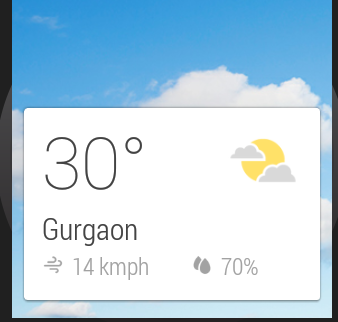
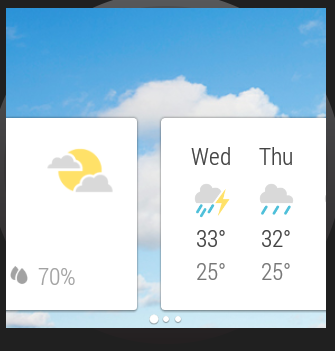
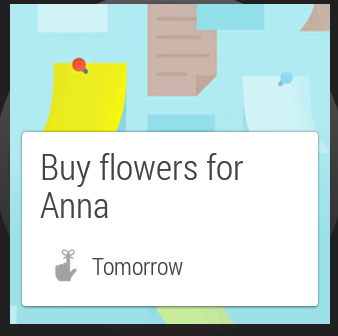
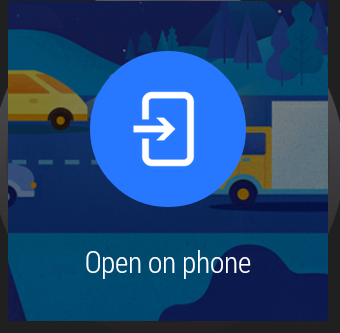
3. App42’s Support for Android Wear: App42 API supports Android Wear Apps in many ways.
You can send Push Notification API and when the receiver will receive the message, he/she will be able to see it on their wearable as well as phone.
We will come up with a few sample Apps on Android Wear using App42 API very soon. These will help you in making interesting Apps with Android Wear.
Share your feedback with us at support@shephertz.com



















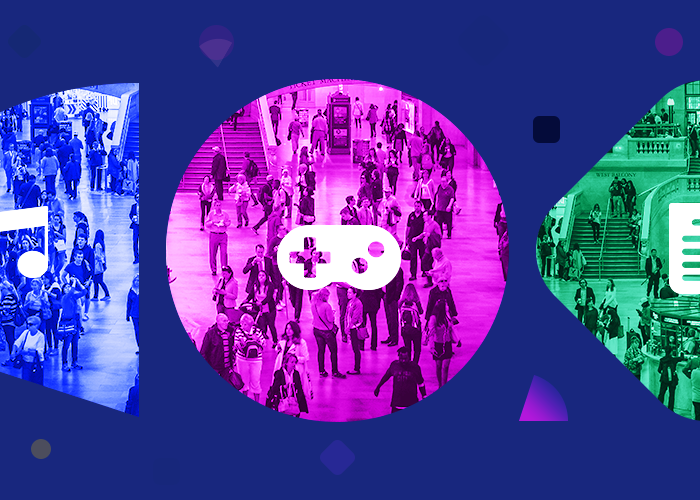
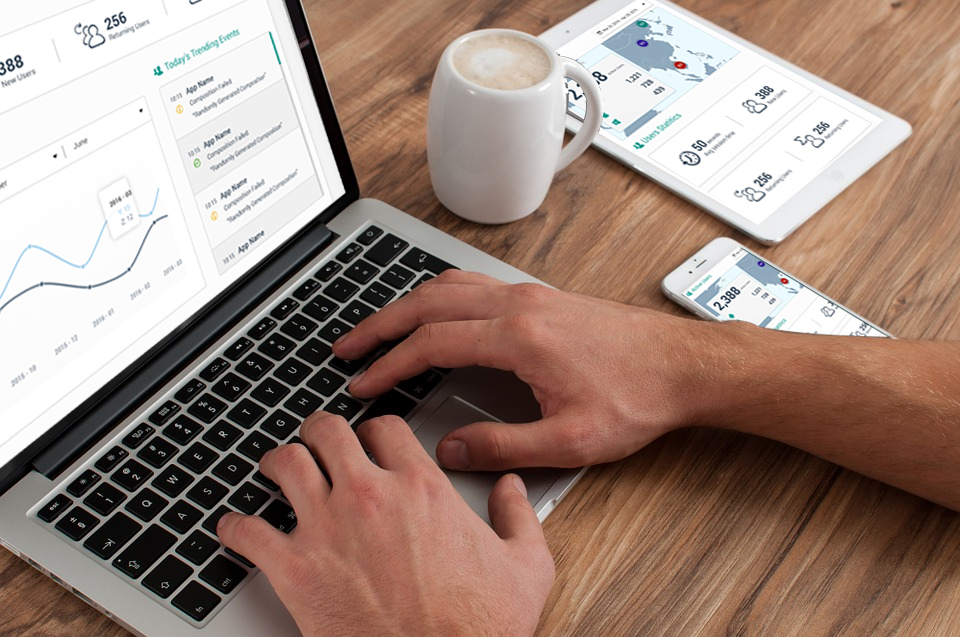
Leave A Reply