Few months back we had announced a feature for posting on App user’s wall. Now, we bring you feature of scheduling the wall post. The idea behind scheduling the posts is that you can save a lot of time. You can predetermine what you want to post throughout the day and/or month without having to do it online every time.
In this blog post, we will show exactly how you can schedule your Facebook post using App42 Backend.
Before we talk about scheduling the Facebook post, you must setup the “public_actions” permission on Facebook login. This is because you only have the access to post on user’s wall when he has authorized your app and given the permission to post on his wall. After getting the access from user, you will get the access token which you will have to link for the user using Social Service.
Now, let’s start with how to schedule Facebook wall post from AppHQ Management Console.
After following the above lines, your user will be listed out in Facebook grid of Business Service >> Social Service of AppHQ Management Console. Now, you can schedule your post either to a specific user or all of your social app users.
For scheduling the wall post please follow just simple steps.
- Select your app , select your user (if you want to schedule for a specific user) and click on “Schedule Wall Post” button to schedule the post as shown is the below picture.
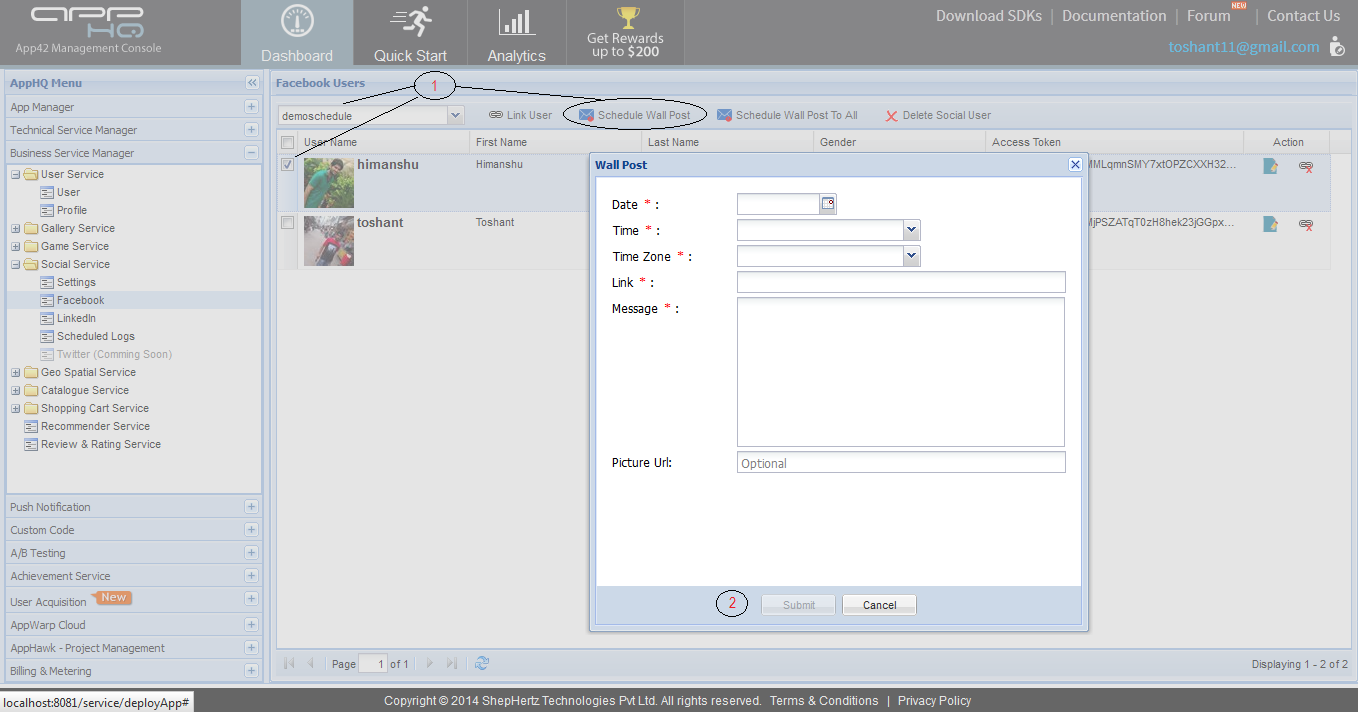
If you want to schedule the post for all of your social App users then select your app and click on “Schedule Wall Post to All” button to schedule the post as shown in the below picture.
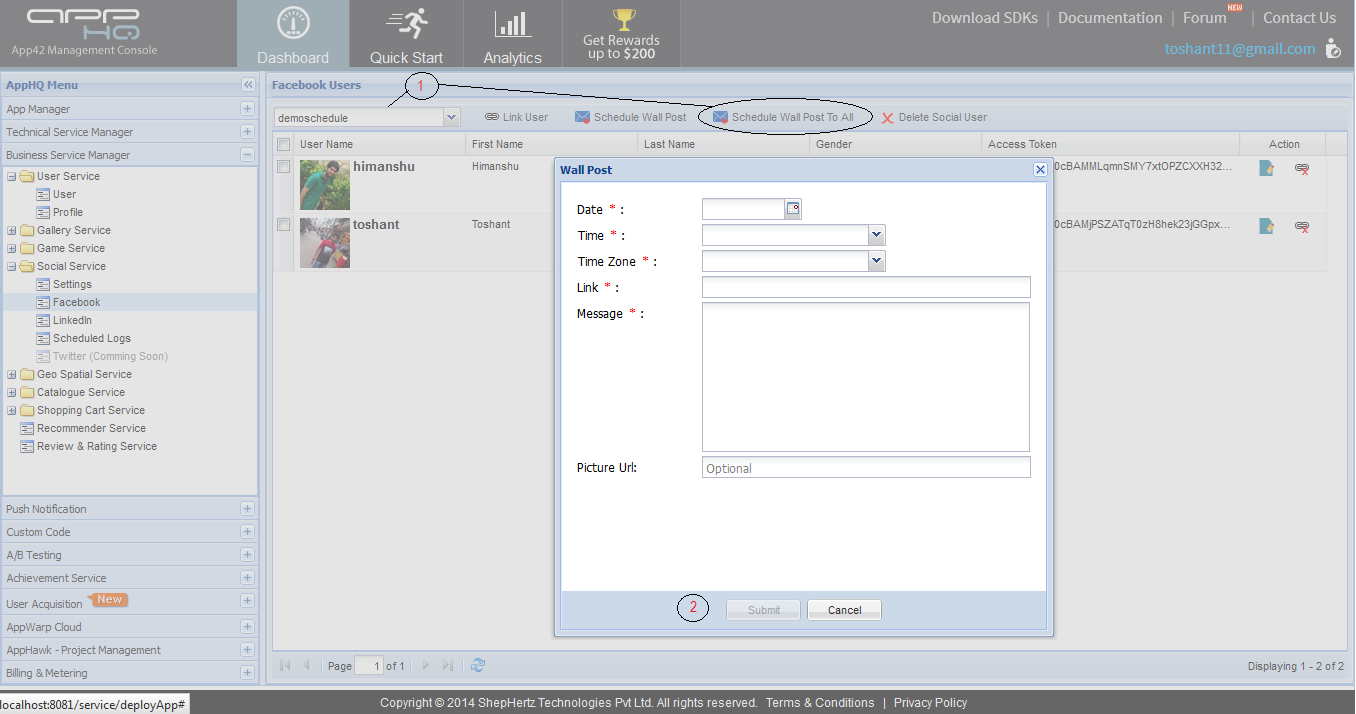
2. Fill all the required fields and click on submit button to schedule your post.
After clicking on the submit button, your post will be scheduled and your requested data will be saved in our database. So when the time comes, your request will proceed and automatically get updated on your user’s wall. You can check the progress of scheduled post under “Schedule logs” of Social Service in AppHQ Management Console.
We would love to hear your feedback, please feel free to write us at support@shephertz.com.


















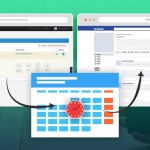
Leave A Reply