Push Notification is widely used to increase user engagement in mobile native apps. Android App developers can use this feature to increase interactions with their users. Push Notifications are always a bit tricky to implement on android devices and if it comes to Unity on Android, it becomes even more complex.
Here is a sample of integrating App42 Push Notification service with Unity3D App. With Unity you can create rich, interactive entertainment or multimedia experience. This blog post will help you learn how to use Unity, push notification feature with App42 Backend as a Service APIs.
App developers can make their games more realistic and can provide multiplayer support by using App42 Push Notification API.
Here are the few easy steps to run this sample App:
1. Register with App42 platform.
2. Create an App once you are on the quick start page after registration.
3. If you are an already registered user, login to AppHQ console and create an App from App Manager Tab.
4. Download the sample code from here
5. To use Push Notification service in your application,create a new project in Google API Console
6. Click on services option in Google console and enable Google Cloud Messaging for Android service.
7. Click on API Access tab and create a new server key for your application with blank server information.
8. Go to AppHQ console and click on Push Notification and select Android setting in Settings option.
9. Select your App and copy server key that is generated by using Google API console and submit it.
10. If you want integrate in your existing Unity project import App42UnityPushPlugin package by selecting custom asset import option in Assets or you can import unity project in Unity IDE..
11. Attach PushSample.cs file on Main Camera if not attached and make the following changes:
-
A. Change ApiKey and SecretKey that you have received in step 2 or 3 at line no 22 and 23.
B. Change GoogleProjectNo with your Google Project Number at line no 24.
C. Change UserId with your username you want to register for Push Notification at line no 25.
12. Build your Android apk.
Test and verify Push Notification
-
A. After registering for Push Notification go to AppHQ console and click on Push Notification and select application after selecting User tab.
B. Select desired user from registered UserList and click on Send Message Button.
C. Send appropriate message to user by clicking Send Button.
D. Now you will get same message on your android device and your callBack Method of Unity3D.
System Requirements:
-
A. Unity 3D.
B. Android SDK with 4.0 API.
Design Details:
Push Registration: To use Notification message in your game, you have to register your game for Push Notification by adding following code snippet in Start() method of your main cs file.
[code java]App42API.Initialize("App42 API Key","App42 Secret Key");
//which you want to register for Push Notification
App42API.SetLoggedInUser("App42 userId");
//prior implement App42NativePushListener in you script file
App42Push.setApp42PushListener (this);
#if UNITY_ANDROID
App42Push.registerForPush ("Your Google Project No");
message=App42Push.getLastPushMessage();
#endif[/code]
To Customize sample app follow these steps.
In case you have any more questions, please feel free to reach out to us at support@shephertz.com
Notificaciones son usadas de manera amplia para incrementar el compromiso de los usuarios en aplicaciones nativas móviles. 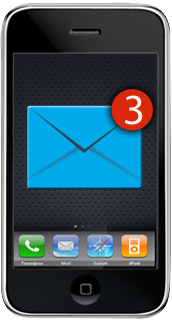 Los desarrolladores de aplicaciones móviles pueden usar esta característica para incrementar las interacciones con otros usuarios. Las notificaciones siempre son un poco complicadas para implementar en dispositivos Android y si hablamos de Unity en Android, esto llega a ser aún más complicado.
Los desarrolladores de aplicaciones móviles pueden usar esta característica para incrementar las interacciones con otros usuarios. Las notificaciones siempre son un poco complicadas para implementar en dispositivos Android y si hablamos de Unity en Android, esto llega a ser aún más complicado.
Aquí está un ejemplo de cómo integrar el servicio de notificaciones App42 con Unity3D App. Con Unity puede crear un rico entretenimiento interactivo o experiencia multimedia. Esta publicación le ayudará a aprender cómo usar Unity, notificaciones con App42 Backend como Service APIs.
Los desarrolladores de aplicaciones pueden hacer sus juegos más realistas y pueden proveer soporte multijugador usando App42 Push Notification API.
Aquí están los sencillos pasos para operar esta aplicación de ejemplo:
1. Regístrese en la plataforma App42
2. Cree una aplicación una vez este en la página de inicio rápido después del registro.
3. Si usted es un usuario ya registrado, ingrese a la consola AppHQ y cree una aplicación desde App Manager Tab
4. Descargue el código del ejemplo aquí.
5. Para usar el servicio de notificaciones en su aplicación, cree un proyecto nuevo en Google API Console.
6. Click en opciones de servicio en la consola de Google y active Google Cloud Messaging para servicio Android.
7. Click en API Access Tab y cree una nueva clave de servidor para su aplicación con la información del servidor en blanco.
8. Vaya a la consola AppHQ y dele click en notificaciones y seleccione configuraciones de Android en la opción Settings.
9. Seleccione su aplicación y copie la clave del servidor que se genera usando la consola Google API y envíelo.
10. Si quiere integrar en su proyecto Unity existente importe el paquete App42UnityPushPlugin seleccionando la opción de importar el activo personalizado en “Assets” o puede importar el proyecto Unity en Unity IDE
11. Adjunte el archivo PushSample.cs en Main Camara si no está adjuntado y haga los siguientes cambios.
A. Change ApiKey and SecretKey that you have received in step 2 or 3 at line no 22 and 23.
B. Change GoogleProjectNo with your Google Project Number at line no 24.
C. Change UserId with your username you want tp register for Push Notification at line no 25.
.
12. Construya su apk Android
Pruebe y verifique las notificaciones
A. After registering for PushNotification go to AppHQ console and click on Push Notification and select application after selecting User tab.
B. Select desired user from registered UserList and click on Send Message Button.
C. Send appropriate message to user by clicking Send Button.
D. Now you will get same message on your android device and your callBack Method of Unity3D.
Requerimientos de sistema:
A. Unity 3D.
B. Android SDK with 4.0 API .
Detalles de diseño:
Registro de notificaciones: Para usar mensajes de notificaciones en su juego, tiene que registrar su juego en Push Notification añadiendo el siguiente segmento de código en el método Start () de su archivo cs principal.
App42API.Initialize("App42 API Key","App42 Secret Key");
//which you want to register for Push Notification
App42API.SetLoggedInUser("App42 userId");
//prior implement App42NativePushListener in you script file
App42Push.setApp42PushListener (this);
#if UNITY_ANDROID
App42Push.registerForPush ("Your Google Project No");
message=App42Push.getLastPushMessage();
#endif
Para personalizar la aplicación de ejemplo siga estos pasos.
En caso que tenga alguna otra pregunta, por favor contáctenos a support@shephertz.com



















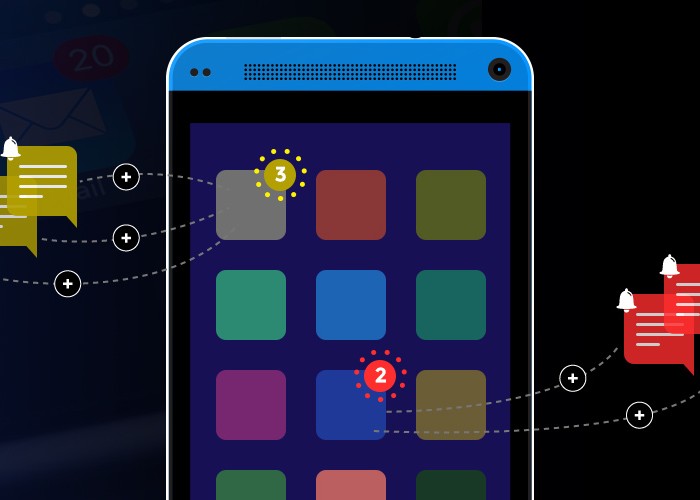
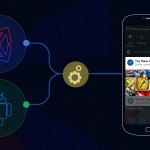
Leave A Reply