One of the key requirements of PaaS users is to have direct access to their database which allows them to manage their database from their local workstation. Most PaaS Solutions either do not allow developers to access data from outside their platform or require another application to be deployed on the platform to access it from outside and that too for a limited time and from a particular location.
App42 PaaS allows developers to access their data without any such constraints. It enables you to make a tunnel to your service (MySQL, PostgreSQL, MongoDB, CouchDB, Redis) both from a specific IP or any IP you want and also for indefinite time until you do not want to remove the access. You would just be required to provide the IP address from where you want to access your service and that’s it. When you do not require, just unbind it.
In this post, I will give you a quick walk-through on how to create service and access it from anywhere on App42 PaaS platform using App42 PaaS Management Console as well as App42 Client (Command Line tool). Let me take an example of MySQL service to show you how it works.
Prerequisites:
Creating MySQL Service:
To create MySQL Service, you have to run the ‘app42 createService‘ command and choose from the relevant options to get your service ready.
Using App42 PaaS Client –
Using App42 PaaS HQ Console-
You have successfully created your service on App42 PaaS platform.
Accessing service publicly:
In order to access your service from outside App42 PaaS platform, you need to bind the IP address from where you want to access. After that you can use the provided credentials to access the service by using any client of your choice.
Binding IP Address with service:
Run the ‘app42 bindIP‘ command and choose the service you want to bind. Choose the IP address from where you want to access the service. If you want to access publicly (use ‘0.0.0.0’).
Using App42 PaaS Client –
Using App42 PaaS HQ Console-
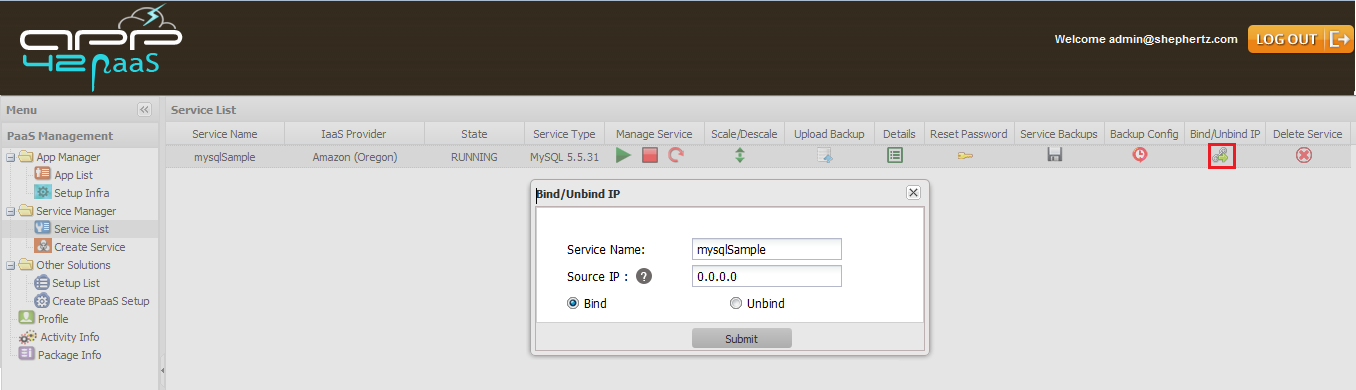
You have successfully bind your IP Address to service on App42 PaaS platform.
Getting service bind information :
To get service bind information, you have to run the ‘app42 bindInfo‘ command and choose service to get the meta information.
Using App42 PaaS Client –
Using App42 PaaS HQ Console-
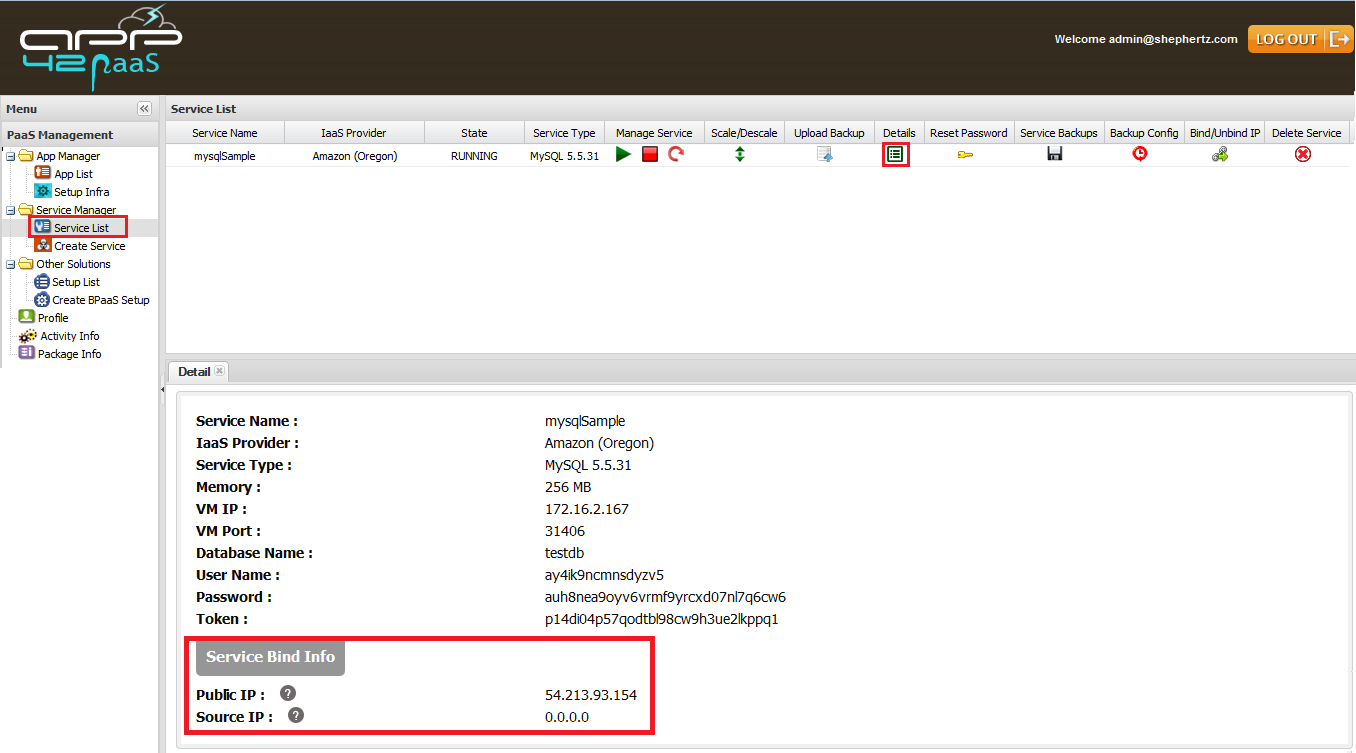
Now you can use the above information to access the service by using any client of your choice or through your application from outside App42 PaaS platform.
Visit App42 PaaS Dev Center for more tutorials and samples. If you have any queries or require further assistance, please feel free to reach us at support@shephertz.com.



















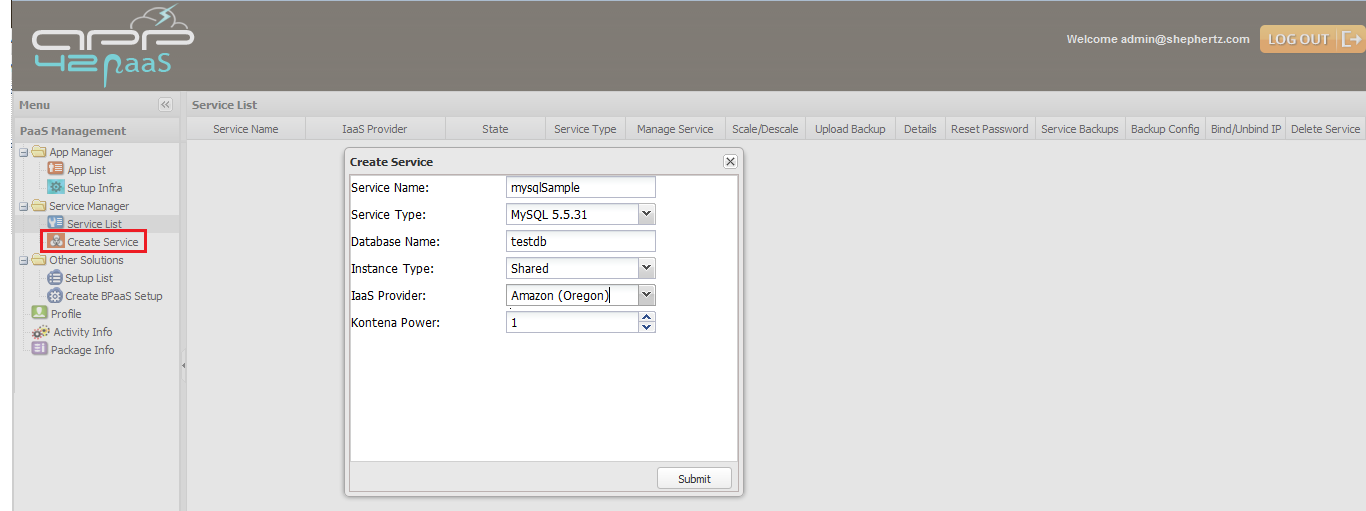
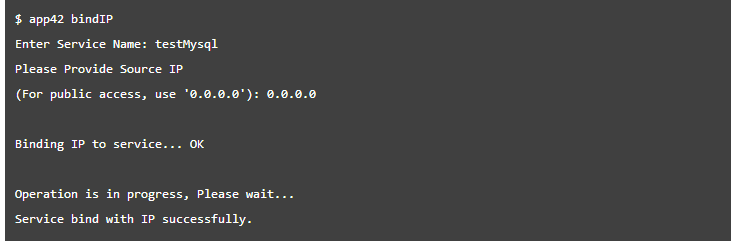

Leave A Reply